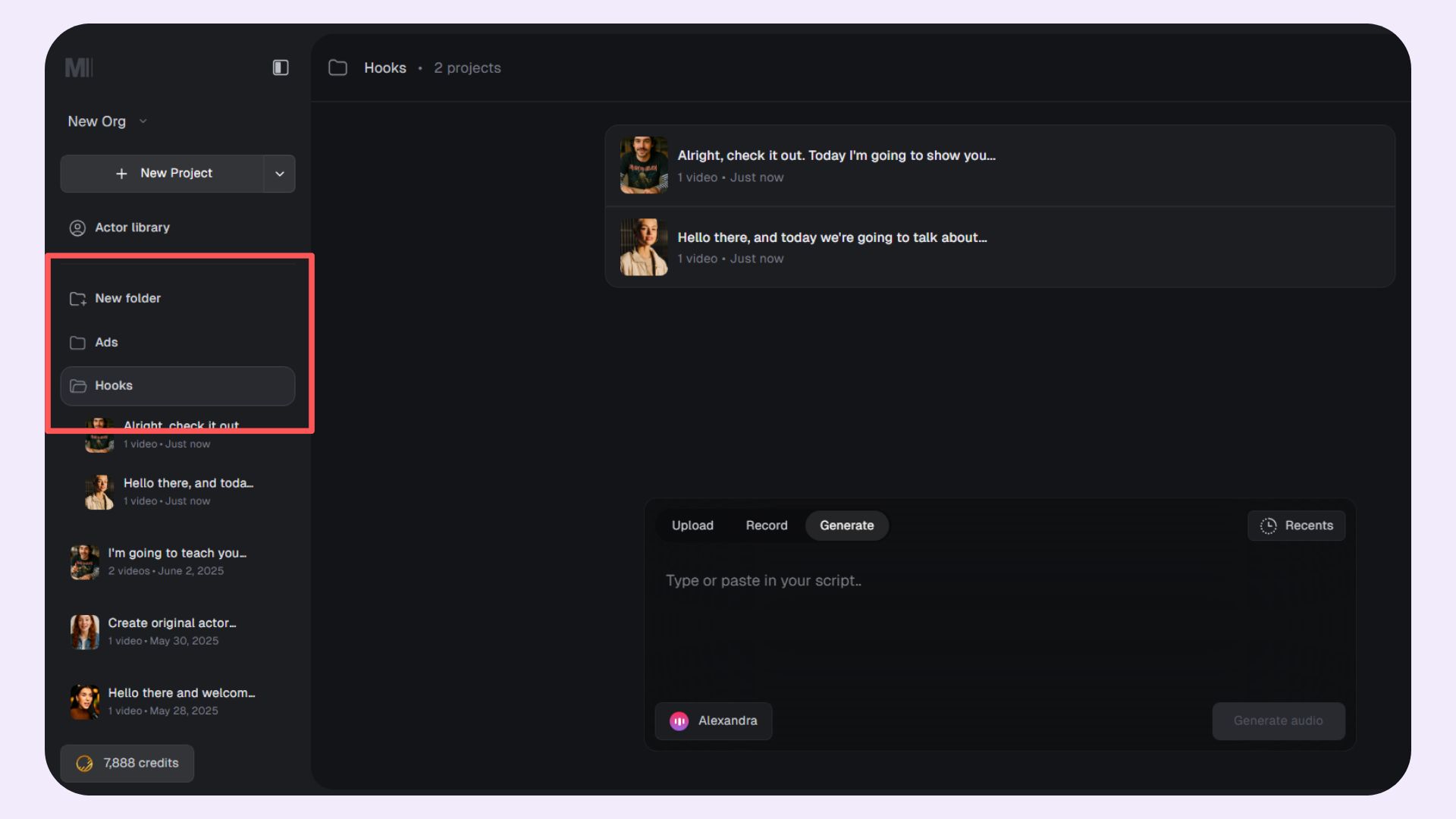How to Use Mirage™ Studio
Generate hyper-customizable videos with Mirage™ Studio in minutes.
How It Works
Mirage Studio lets you turn a script or voice clip into a fully custom, actor-driven video. Here’s how to get started:1. Add Your Script or Audio
You can either type your script or upload/record your own audio.- Write a script: Enter up to 30 seconds (or 1,000 characters) into the text field. Choose a language and one of our built-in voice options.
- Upload audio: For more control, upload your own voice recording (audio or video file). Mirage will automatically extract and use the audio.
- Record audio: Click Record to capture audio directly in Mirage Studio. Review and retake as needed before applying it to your project.
2. Pick a Voice (if needed)
If you didn’t upload/record your own audio, choose a voice from our partners (like ElevenLabs or Google).You can also trim the start or end of the audio to remove silences.
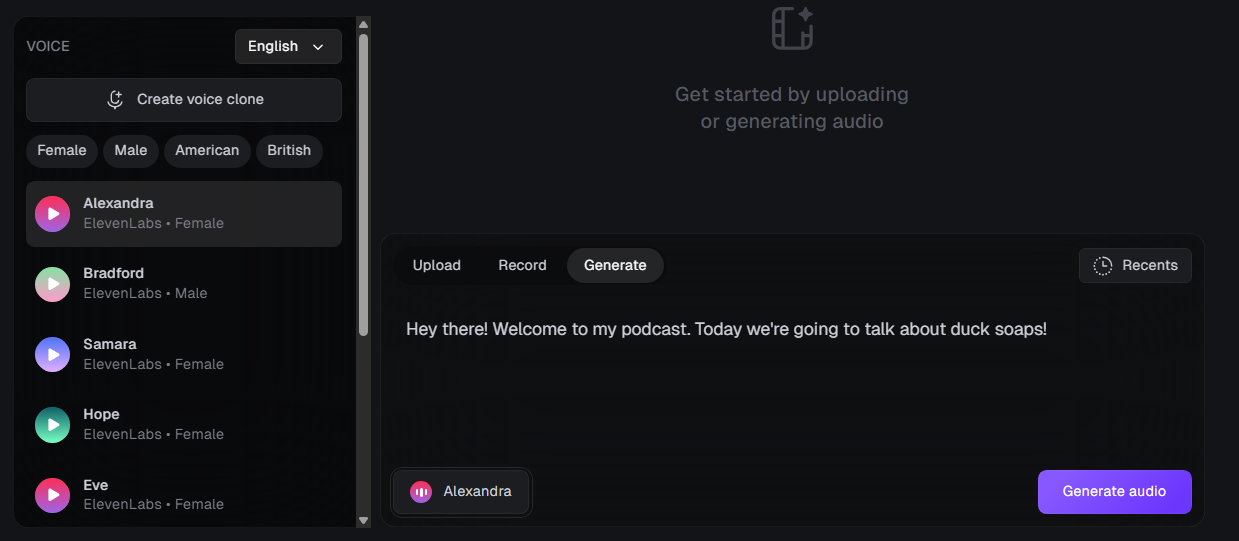
3. Choose or Create an Actor
You have three options here:Choose an already generated actor from the actors library
Choose an already generated actor from the actors library
Upload a reference image
Upload a reference image
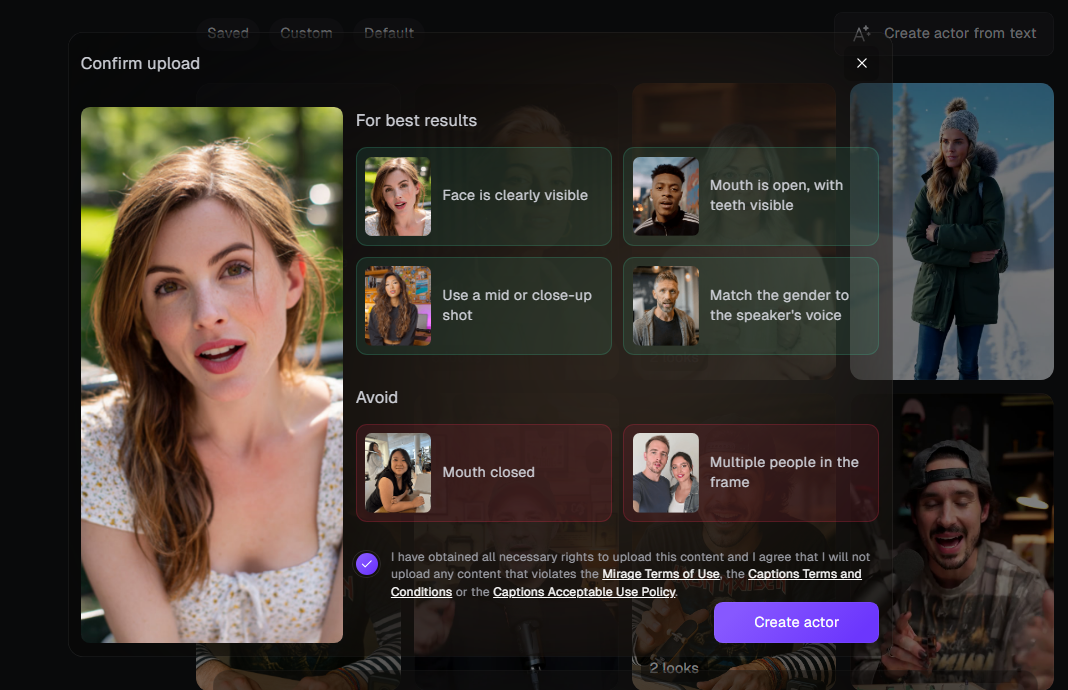
Generate with a prompt
Generate with a prompt
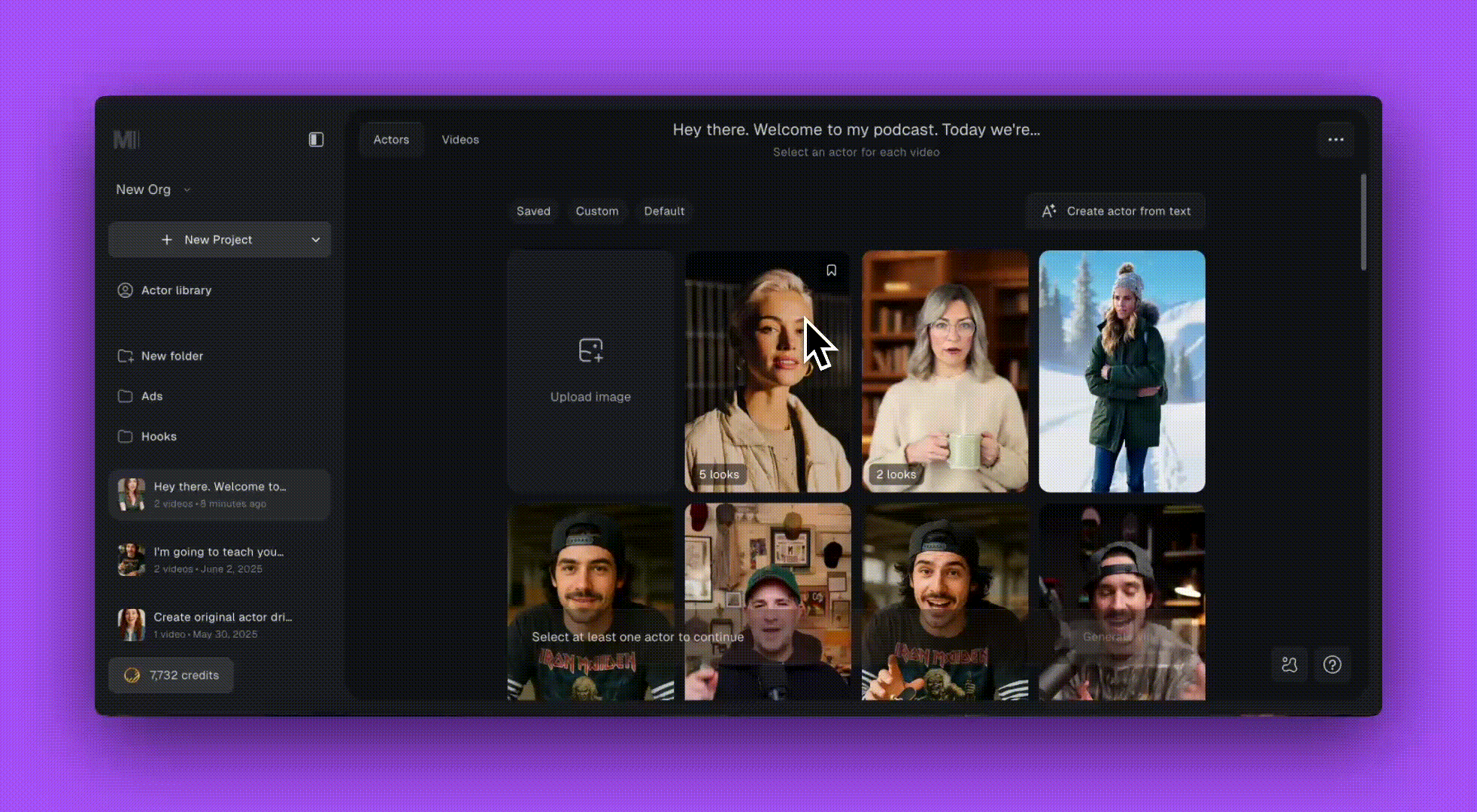
Actor Variant
If you want to generate a new look for an existing actor, you can use the New look option to create a new variant of your actor.
Original actor
The original actor without any changes.

New look: with neck scarf
Give her a medium-thick scarf wrapped closely around her neck in a European knot style, with both ends hanging down the front.

New look: with the Norwegian flag
Put the Norwegian flag on the right side of her jacket.

New look: with a winter coat
She is wearing a stylish mid-weight winter coat in a chocolate brown color.

New look: slightly smiling
She is slightly smiling while looking at the camera.
4. Review and Refine
Watch each actor’s full performance to see how well they bring your script to life.- Don’t love it? Try a reshoot or swap out certain segments with a different take.
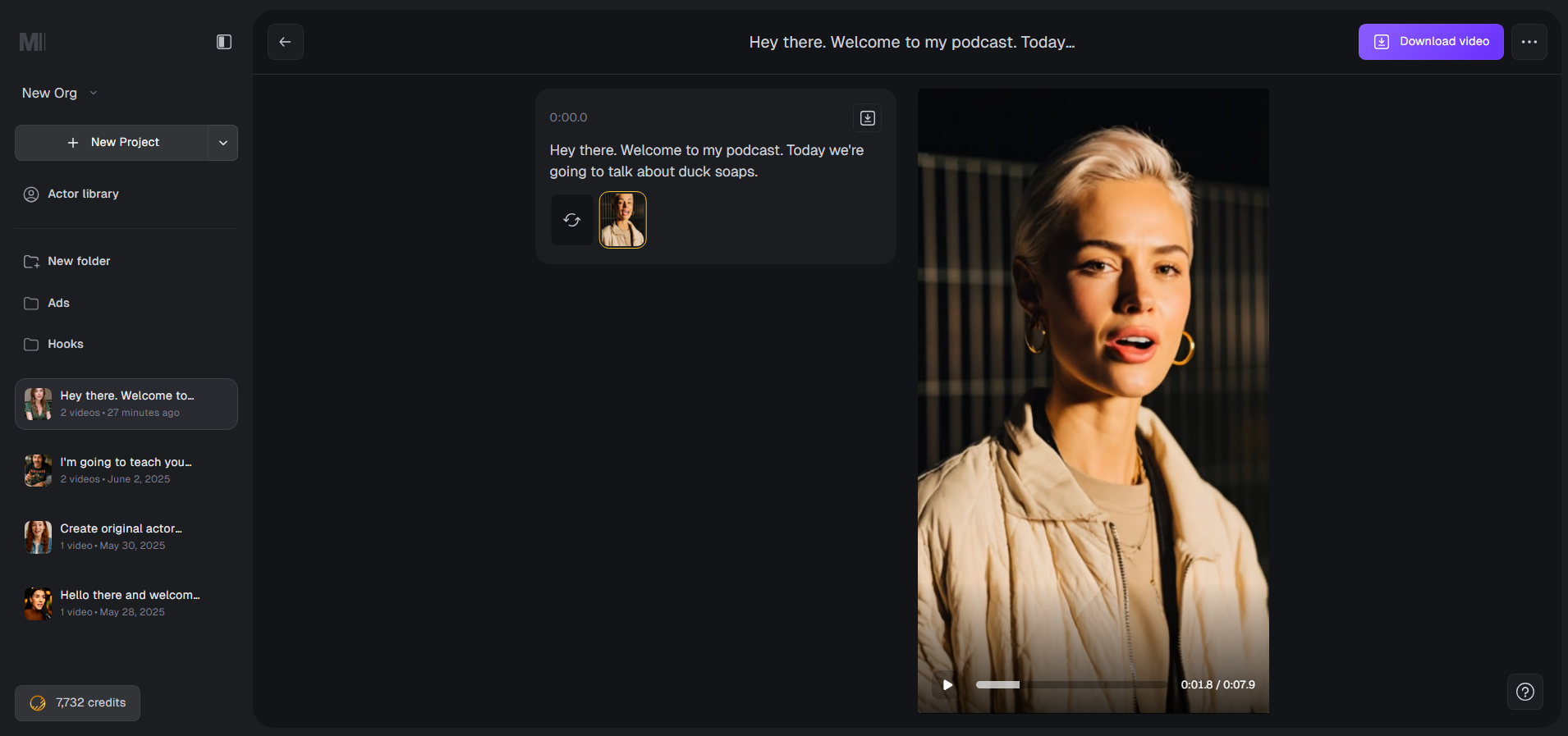
- You can also mix and match performances to build the final video.
6. Export Your Video
Once you’re happy with the result:- Download the video to share anywhere
- Export as a .zip if you want all files, including audio
- Reshoot all clips if you want to try a fresh version
- Delete if it’s not something you want to keep
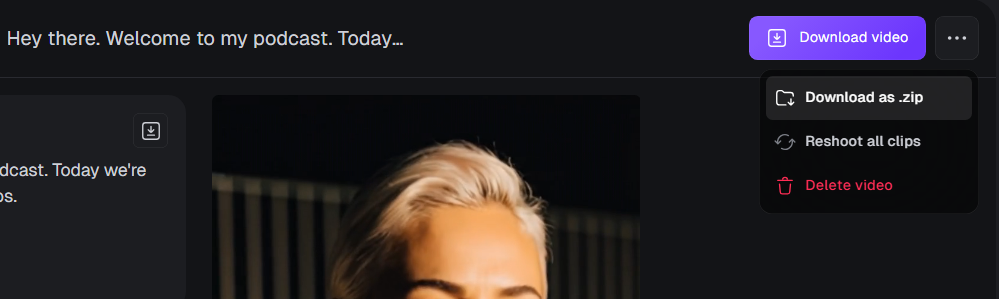
Frequently Asked Questions
What is the size limit for uplaoding video or audio files?
What is the size limit for uplaoding video or audio files?
What is the maximum character limit for audio prompts?
What is the maximum character limit for audio prompts?
How long can each segment be?
How long can each segment be?
What is the maximum video length?
What is the maximum video length?
Can I delete a video?
Can I delete a video?
Can I reshoot clips?
Can I reshoot clips?
How can I organize my projects?
How can I organize my projects?