TIMELINE EDITING
Trim
Overview
Automatically remove pauses and “uhms” from your video, or manually trim your video, overlays, and music track.Automatically Trim
To automatically trim your video:- From the bottom navigation, tap AI Trim
- Review each segment and adjust the trim accordingly
- Tap Trim to apply
You can also trim your video immediately after importing, before making your language selections.
Manually trim
- Select your item in the timeline
- Drag the right/left handles of the selected item to trim it

