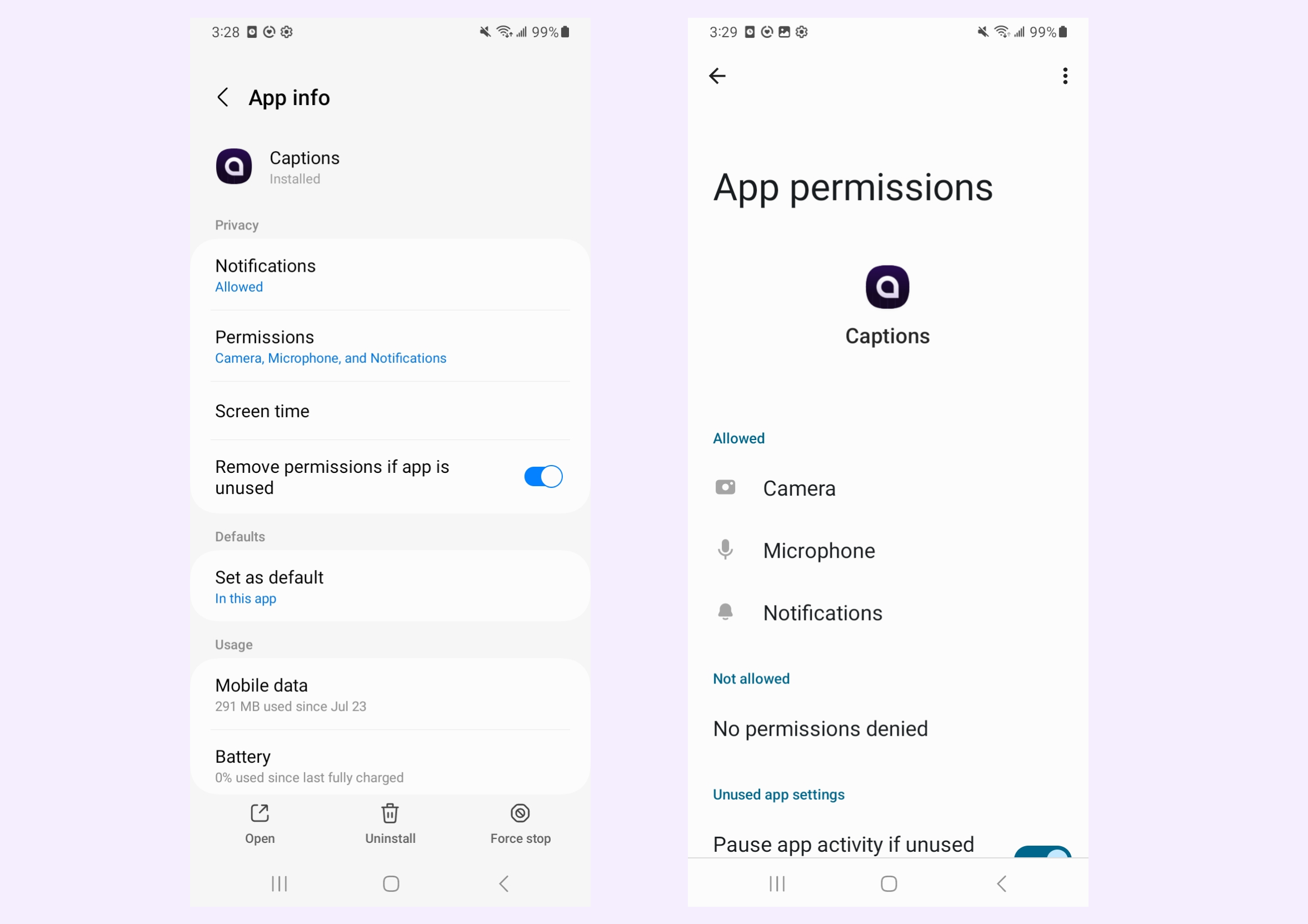GENERATE VIDEO
AI Twin
AI Twin allows you to create a digital clone of yourself for use with AI Creator. Once you generate your AI Twin, you can use it as an avatar in any of the AI Creator modes
How It Works
To generate a new AI Twin, open the Captions app:- Navigate to “AI Creator” and select “Create an AI Twin”
- Record or upload your training video
- Name your AI Twin
- Wait a few minutes, and your AI Twin will be available for use only for you
Generating Videos With Your AI Twin
Once your AI Twin has been generated, your AI Twin will look and sound exactly like you and you can use it with any AI Creator feature. Your AI Twin will also be available for use on other platforms which means if you recorded your AI Twin on your iPhone, you can generate AI Creator videos using your AI Twin on Desktop and Android.Frequently Asked Questions
How many AI Twins can I generate?
How many AI Twins can I generate?
You can generate up to 2 AI Twins on Pro, and 30 AI Twins on Max/Scale
Can I delete my AI Twin
Can I delete my AI Twin
Yes. Tap or click on your AI Twin and select “Delete creator.”
How do I give my device permissions for camera and microphone?
How do I give my device permissions for camera and microphone?
In order to record your AI Twin, you’ll need to allow camera and microphone permission to your Desktop, iPhone, Android device.
Desktop
Desktop
Granting camera and microphone permissions will depend on which browser you are using.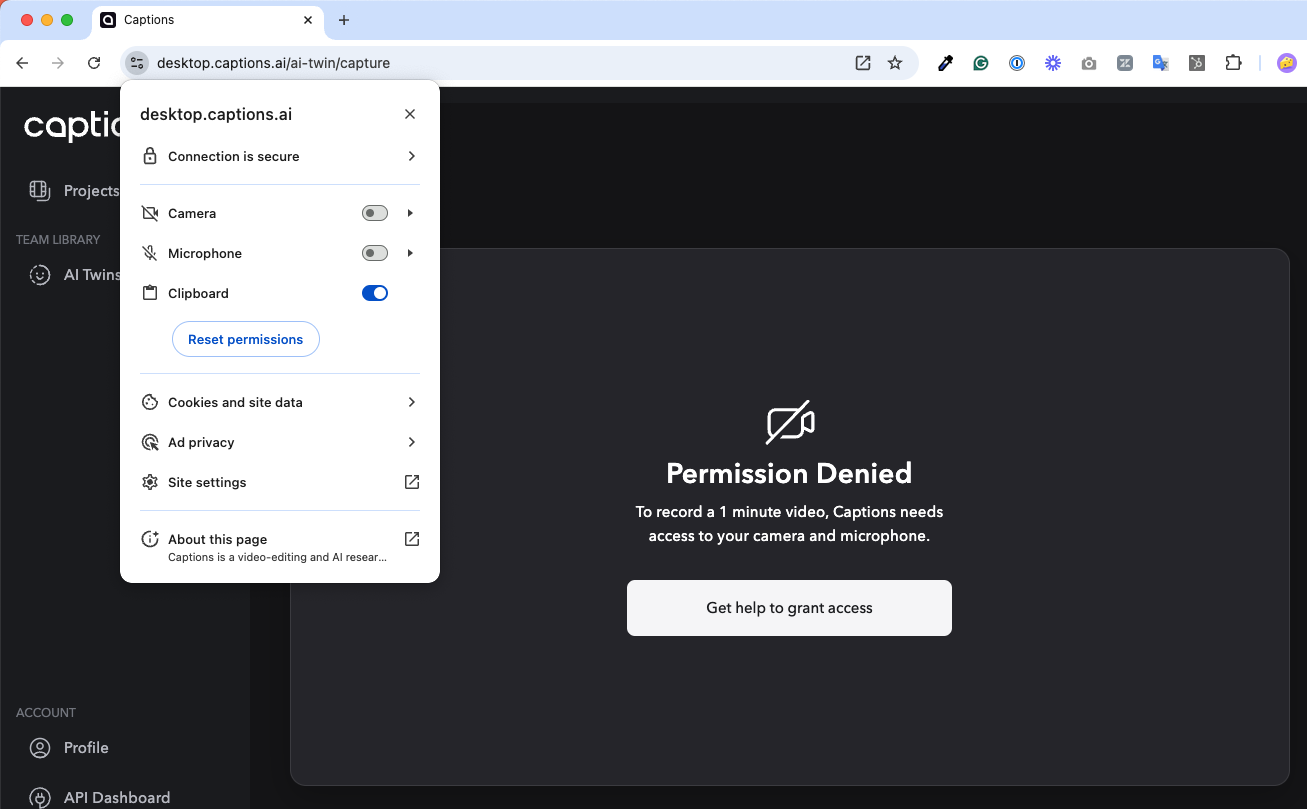 Chrome
Chrome
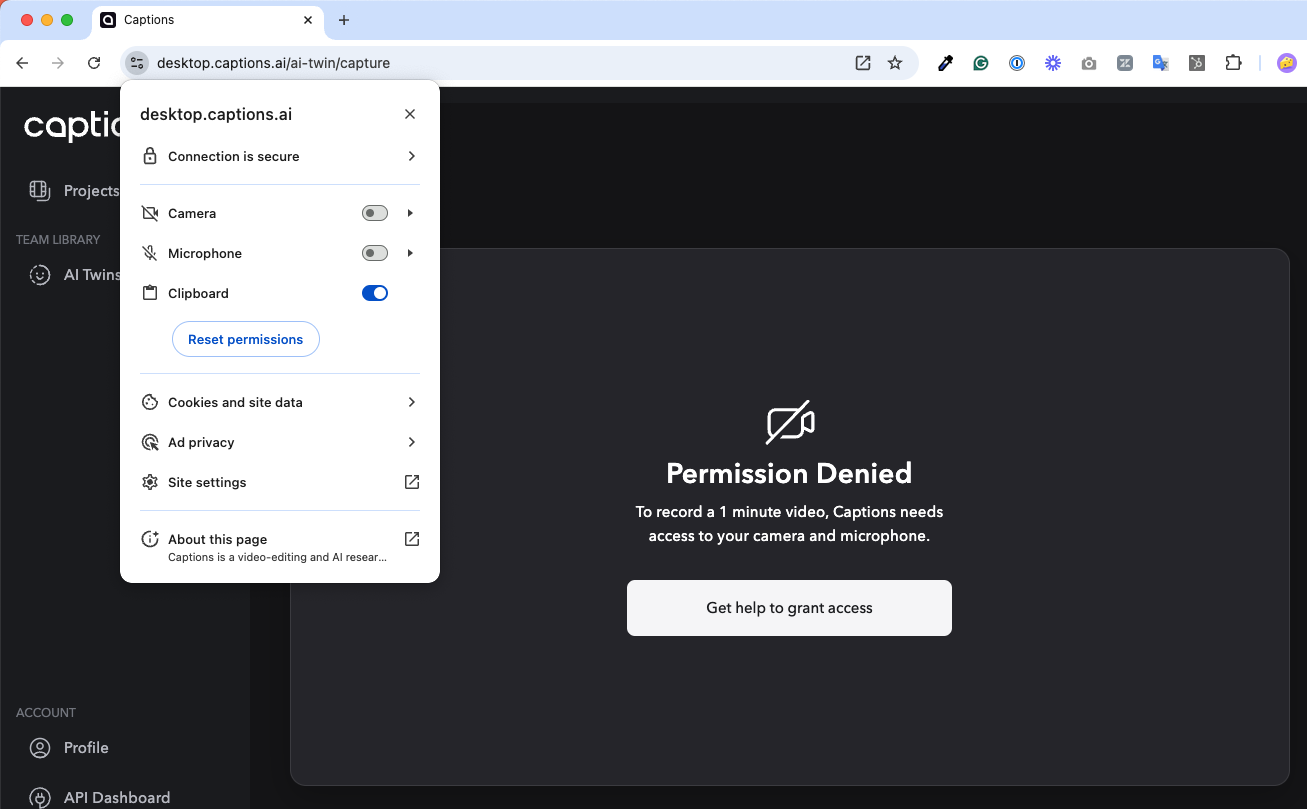
- Click on the settings icon to the left of
desktop.captions.ai - Toggle on Camera & Microphone You can learn more here
- Open Settings
- Click Websites
- Enable Camera & Microphone You can learn more here
- Click on the settings icon to the left of
desktop.captions.ai - Toggle on Camera & Microphone You can learn more here
iPhone
iPhone
To grant camera and microphone permissions on your iPhone: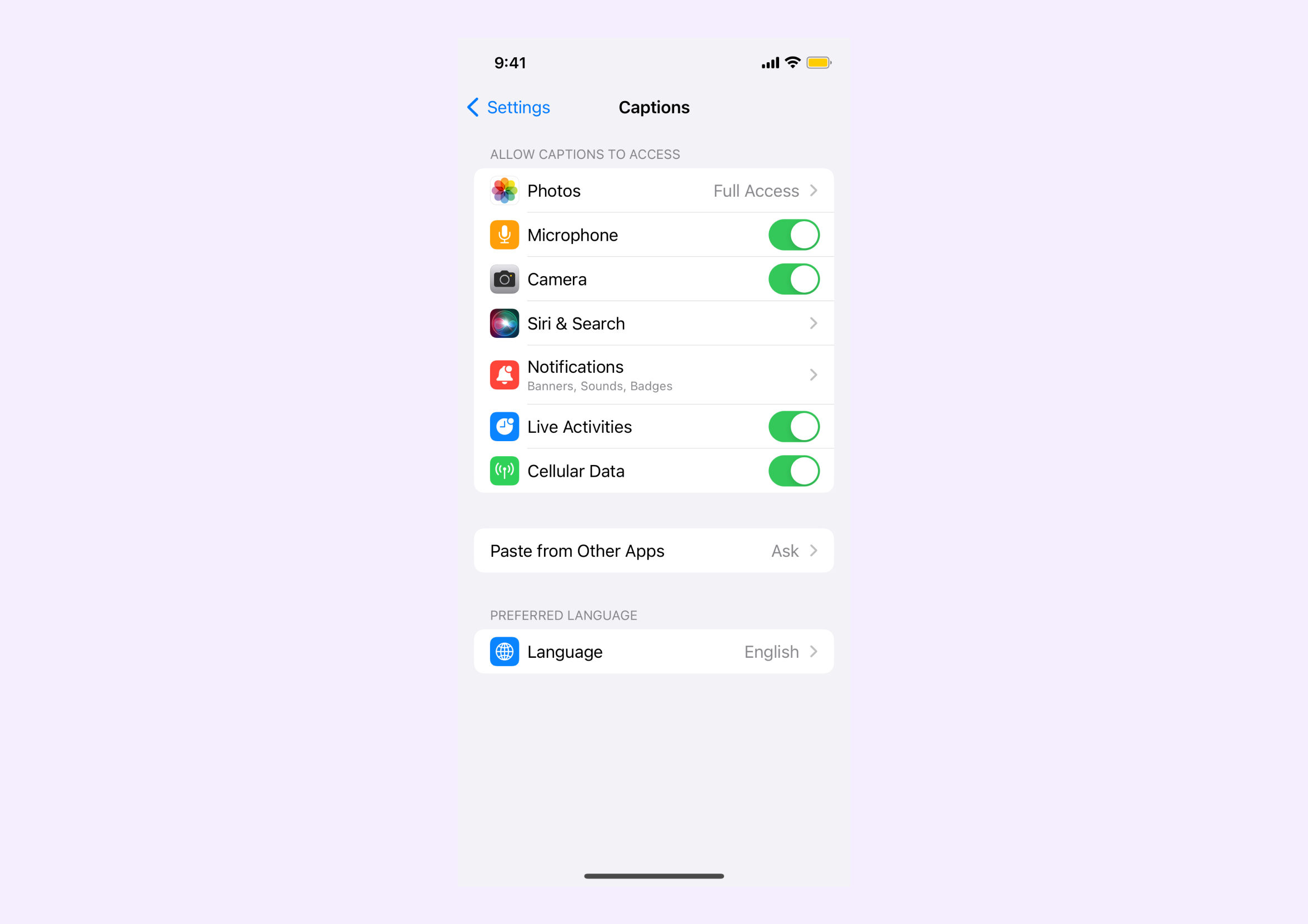
- Open the Settings App
- Tap Captions
- Enable Microphone & Camera You can also learn more here
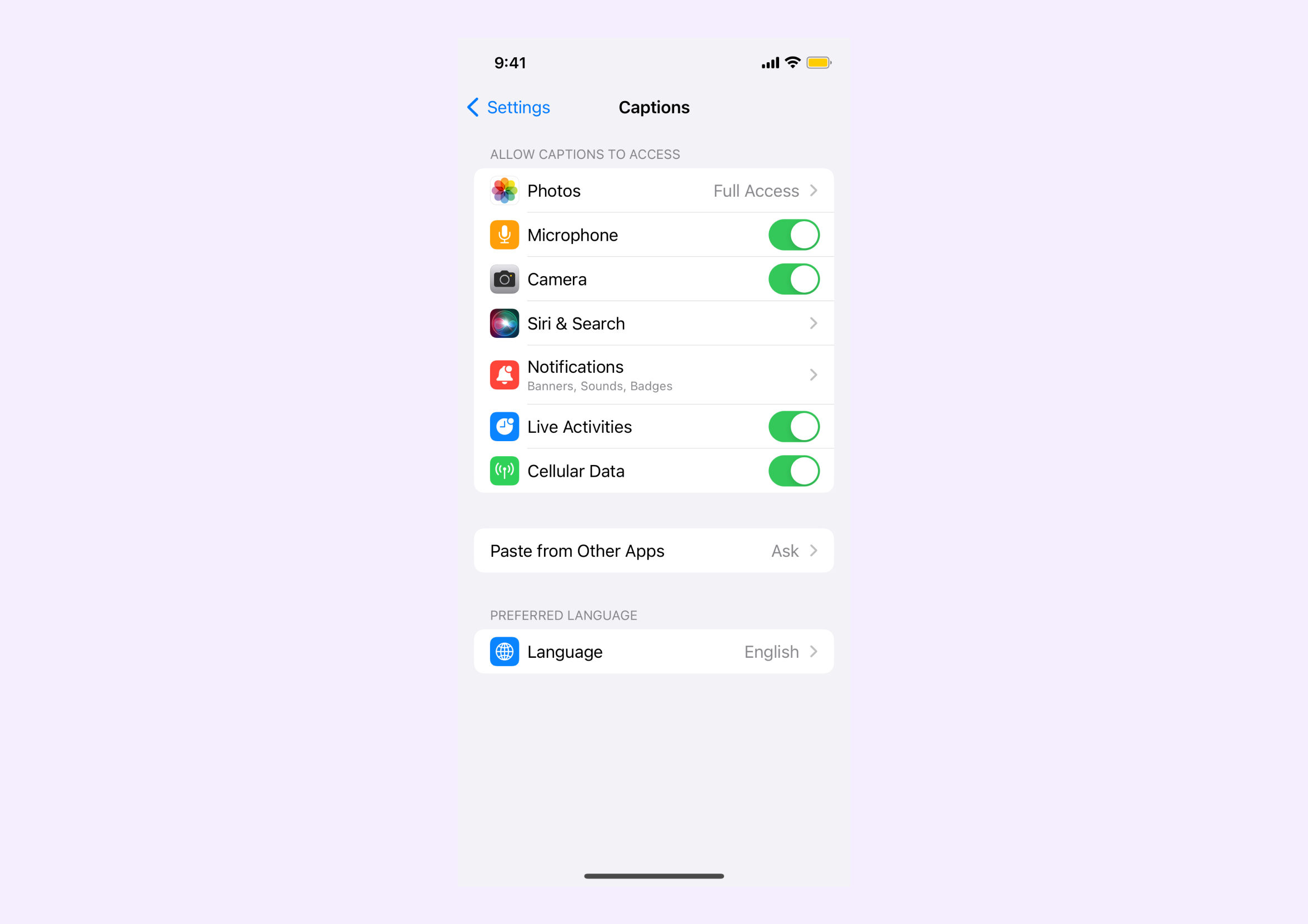
Android
Android
To grant camera and microphone permissions on your Android: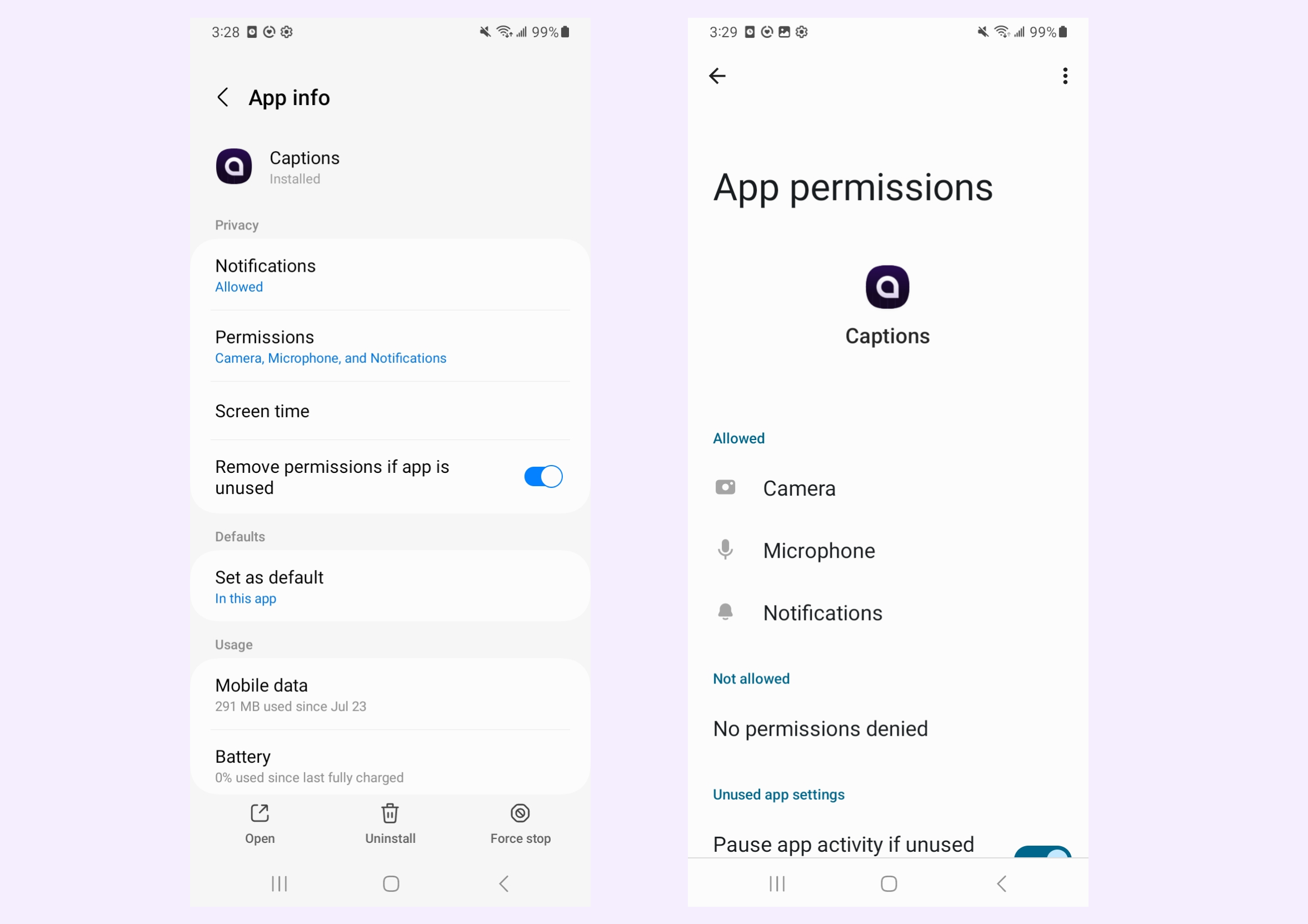
- Open the Settings App.
- Tap Apps > Captions > Permissions
- Ensure Camera and Microphone are set to “Allow only while using the app” You can also learn more here