TIMELINE EDITING
Keyframes
Use Keyframes to set the starting and ending position of your captions and image overlays. The app will automatically animate the position change between the two over the time you’ve set.
Overview
To help illustrate how Keyframes work, imagine you have a 1 second clip which was shot at 30 frames per second. On the left, there is a person standing on a soccer field and on the right, there is a soccer goal.- If you were to hand animate the soccer ball moving from the person’s foot into the goal, you would draw 30 similar frames with the location of the ball moving slightly from left to right in each frame.
- However, if you were to animate digitally, rather than have to draw 30 frames, you could simply set the starting point and ending point for the ball on the first and last frame respectively, and let the animation happen automatically.
Add Keyframes
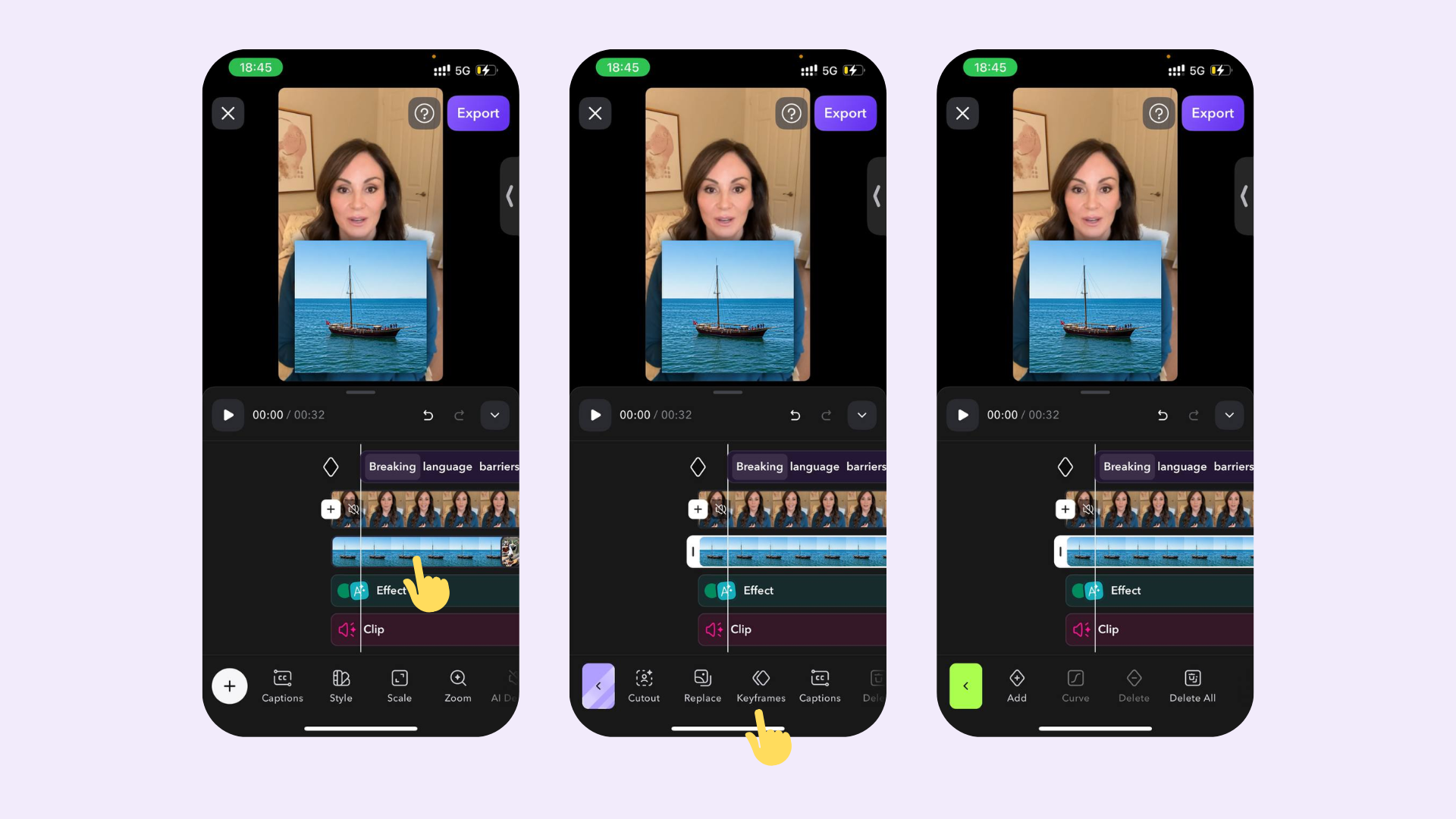
- Tap Keyframes.
- Adjust the timeline where you’d like to add a keyframe.
- Drag the caption or your image overlay to the desired location. You can also adjust the size of the captions and image overlays by pinching with two fingers.
- Choose your animation curve and tap Apply
Keyframe options: Linear, ease, and Instant.

